Summary
This article provides information on Scheduling Privileges that allow you to schedule, edit, or delete meetings and run reports.
Body
Introduction
Scheduling Privileges allow you to schedule, edit, or delete meetings and run reports.
Requirements
- Zoom License
- Scheduling privileges to the account
- Cloud recordings access for Scheduling Privileges
- Reports access for Scheduling Privileges
Instructions
How to access Zoom meetings using Scheduling Privileges
-
Log into your Zoom account:
-
Go to https://pima.zoom.us .
-
Click Sign in.
-
Sign in with Single Sign On (SSO).
-
Go to the meetings tab:
-
Click the meetings tab in the left pane.
-
Click on the account drop-down.
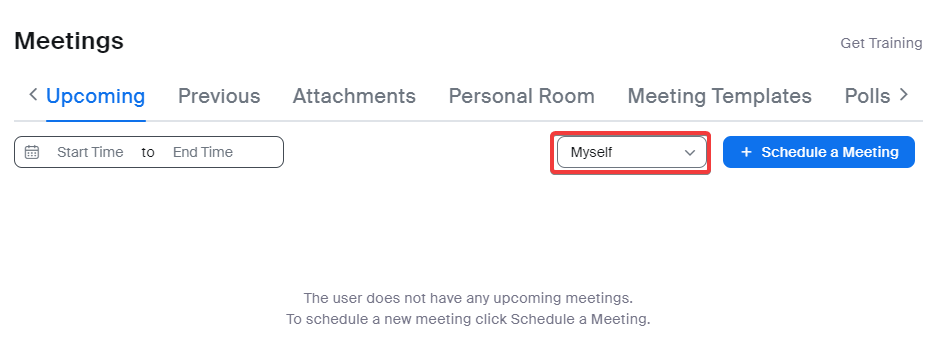
-
Select the account you want to access.
-
Start, edit, or delete the meeting:
-
You will see the meetings in your shared meeting account.
-
You can start the meeting, edit, or delete meetings from the shared meeting account.
How to Schedule a Meeting using Scheduling Privileges
-
Log into your Zoom account:
-
Go to https://pima.zoom.us.
-
Click Sign in.
-
Sign in with SSO.
-
Schedule a meeting:
-
In the Meetings tab, click + Schedule a Meeting.
-
Click the “Schedule For” drop down and select the shared meeting account.
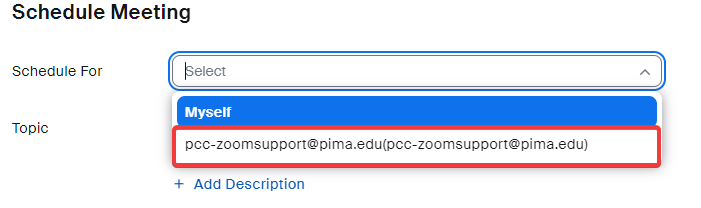
-
Fill out the rest of the meeting information.
Run reports using Scheduling Privileges
-
Log into your Zoom account:
-
Go to https://pima.zoom.us.
-
Click Sign in.
-
Sign in with SSO.
-
Access the reports:
-
Click on the Reports tab.

-
For Usage reports:
-
Navigate to the reports tab.
-
Click the Usage option.

-
Enter the date range for the meetings you would like to report on.
-
Click the “My Meetings” drop-down and select the account on which you want to run the report.
-
Click search.
-
For other meetings reports:
-
Navigate to the reports tab.
-
Click the meetings option.
-
Click on the Click the “My Meetings” drop-down and select the account on which you want to run the report.

-
Enter the information for the type of report you want to run, including the date information.
-
Click Search.